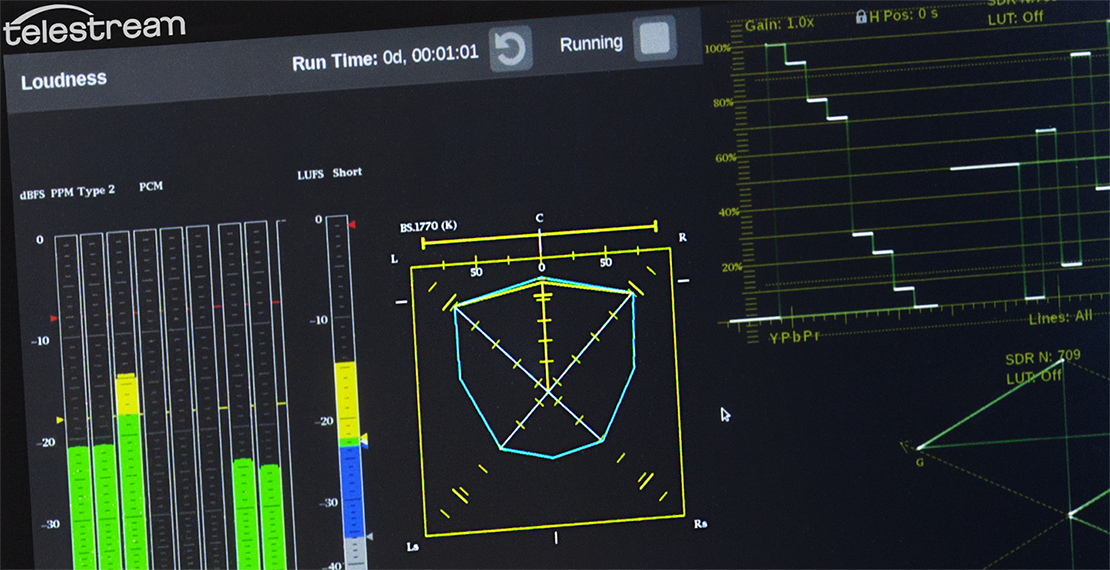Besides providing our own RTW-branded metering and monitoring solutions such as the TouchMonitor series, we also provide quite a bit of help to other manufacturers, whose customers are asking for superior audio measurements within their products.
The list of manufacturers that feature RTW measuring within their product lines are LAWO, Stage Tec, Studer, SSL and Calrec. Also, for many years, highly acclaimed Tektronix® has featured RTW metering inside a selection of their products. In 2019, the Tektronix® video test and measurement division was acquired by Telestream, and the products are now branded Telestream. Telestream has continued the fruitful cooperation with RTW and has now presented the latest incarnation of measuring devices with RTW inside.
The new PRISM SDI/IP waveform monitor of Telestream is designed to be used in video engineering, operations, live acquisition and post production. And with the latest firmware version 2.3, the PRISM now features our highly acclaimed RTW Surround Sound Analyzer (SSA) as part of the optional Audio Management and Analysis license.

|
Sign up to learn about new blog posts! |
|
|
So, let’s dig into how SSA works inside the PRISM, and how you monitor surround sound quality in an SDI or IP ST2110 or even hybrid SDI/ST2110-based facility.
The PRISM device is a real time IP/SDI monitoring and analysis platform designed specifically to generate and analyze video and audio in hybrid IP/SDI facilities, mobile trucks and studio production. It supports e. g. 4K/WCG/HDR and IP formats: ST2110-20/30/40; ST2022-6/7.
Before moving on, you’ll want to make sure if the correct license is installed. SSA is part of the Audio Analysis license, technically referred to as MP-AUD-UP, and you can check the availability here: Settings > Utilities > Options.
SSA Operation Modes
SSA has two operation modes: A-Weighted and BS.1770 (K). The operation mode refers to the filter that is applied before the signal is shown on the display. There´s also a difference in the RMS detection circuit.
A-Weighted is what we call the ‘Classic’ weighting and scale in the RTW TouchMonitor series where it is the default mode. A-weighted is considered classic because it used to be the standard before Loudness-based measurements were standardized.
BS.1770 (K) is based on the actual standard for loudness measurements and uses a different approach. Instead of the A-weighted SPL measurement a Loudness measurement will be performed.
Whether SSA uses the A-Weighted or the BS.1770 (K) filter, is shown at the upper left corner of the SSA display.
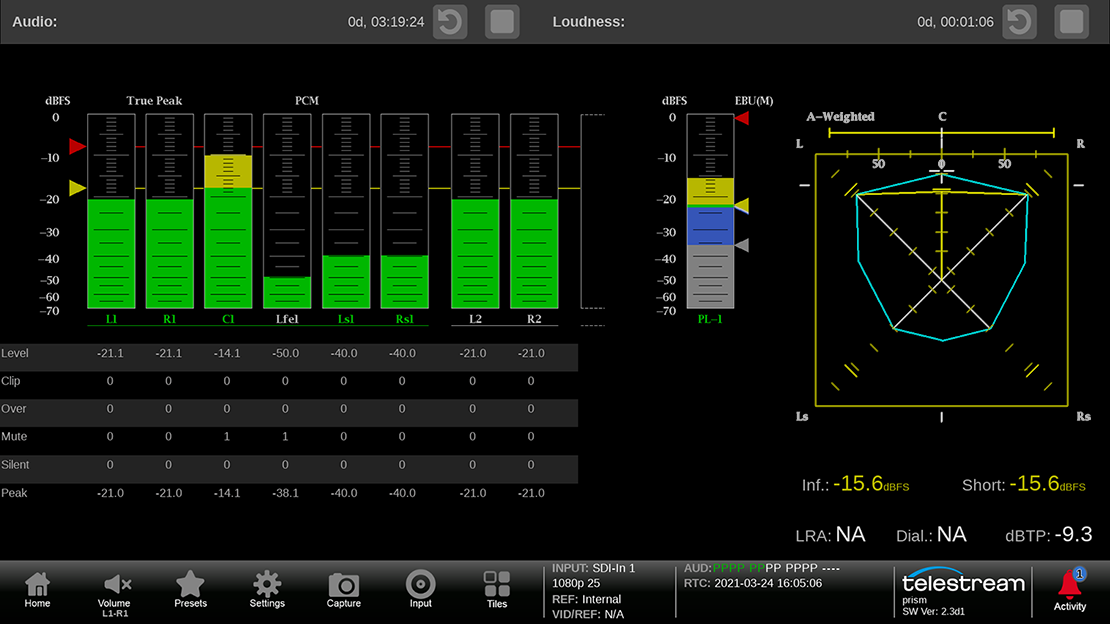
Here you can see SSA in the Prism in operation. We have an SDI 5.1 Signal, plus an additional stereo stream. Note the 'BS.1770 (K)' marker on the top left of the SSA display. This indicates the SSA operation mode.
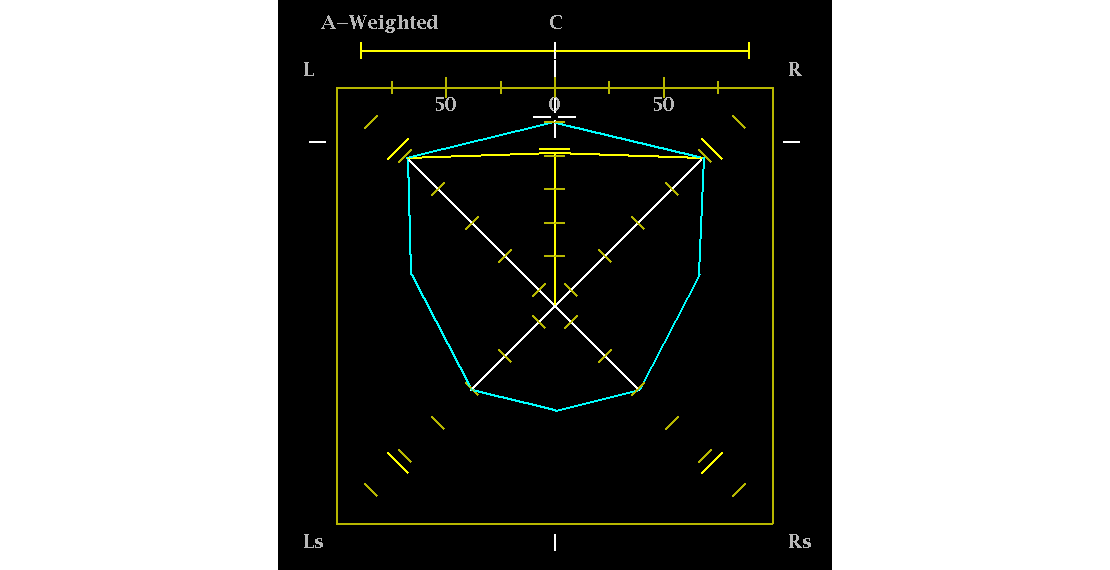
The 'A-Weighted' label indicates the operation of SSA with an A-weighted filter.
In both the PRISM and the TM it is of course possible to set the operation mode according to your needs, and in the PRISM, this is done by going to Settings > Audio > Loudness Settings.
In this menu, you will see 4 modes:
- BS.1770-1 plus Dialogue Intelligence
- BS.1770-2 plus Dialogue Intelligence
- BS.1770-2
- Leq(A) plus Dialogue Intelligence
These settings apply not only to SSA, but to all audio measurements in the PRISM. For SSA, it is only important to know that the top three modes will set SSA to BS.1770 (K) filter mode plus its dedicated RMS detector (400 ms sliding rectangular window), while the last one will set it to A-Weighted filter mode with the respective infinite RMS RC detector for SPL measurements.
You will note that in three of the four settings there is a reference to ‘Dialogue Intelligence’. Dialog Intelligence is used to calculate the so-called Leq Sum, which is not a part of SSA, and therefore, Dialog Intelligence doesn´t affect the SSA operation.
Experienced sound engineers may wonder why the menu refers to BS.1770-1 and BS.1770-2 and not the latest version of the ITU standard BS.1770-4. In this case, it is not important at all because the differences between BS.1770-2 and BS.1770-4 do not concern SSA features: SSA will operate just like you expect and know it from any RTW device.
Detailed Setup
Once you have set up the operation mode, you can use the Tiles function to set up your screen as you prefer. For instance, you can choose to show both the SSA and audio PPM meters plus video or other information.
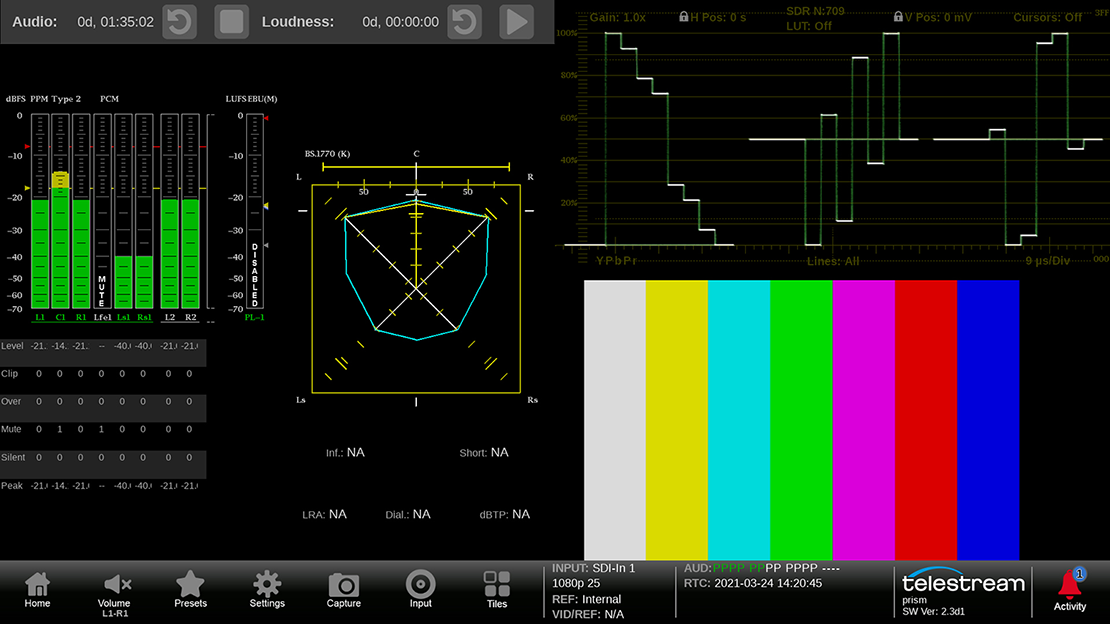
Also, in Tiles you can do a more detailed SSA setup.
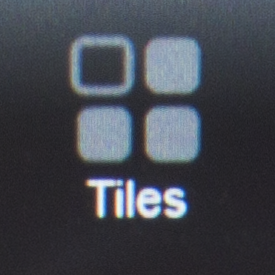
Starting from the Home screen, touch the Tiles button. This allows you to set the focus on one of the instruments active on the screen.

Place your finger either on the audio instrument or touch the Audio button.
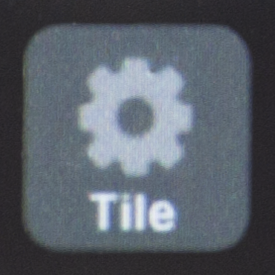
In the next step, select Tile to open this menu:
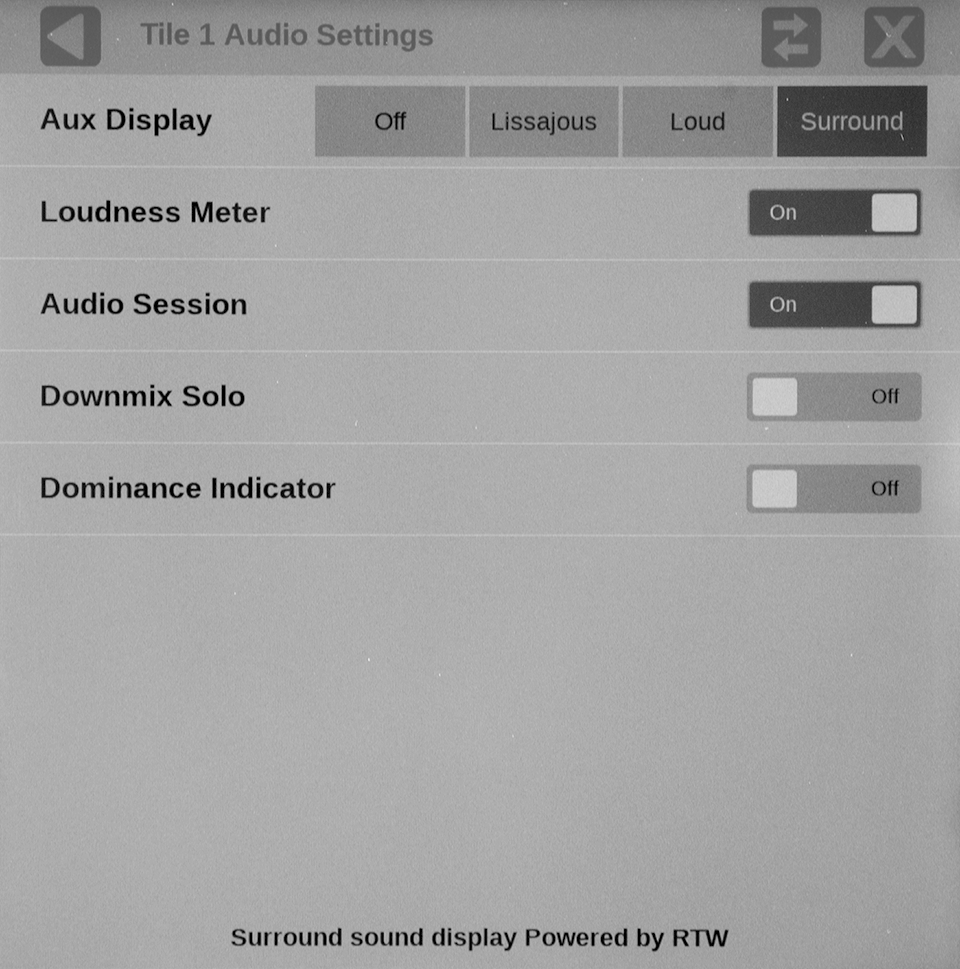
Choose Surround for the Aux Display selection.
At this point, you can also set up the device for reading the Dominance Indicator in the Surround display. In short, that is the main focus you´d listen to in the surround field.
Close the Audio settings field (X) and touch Home.
Audio Routing
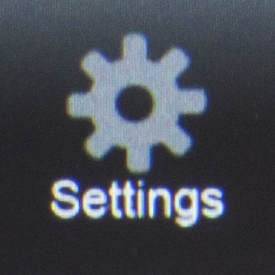
With Settings followed by Input and the desired input format, you´ll get to the audio channel routing of the PRISM. In my example this is SDI input 1.
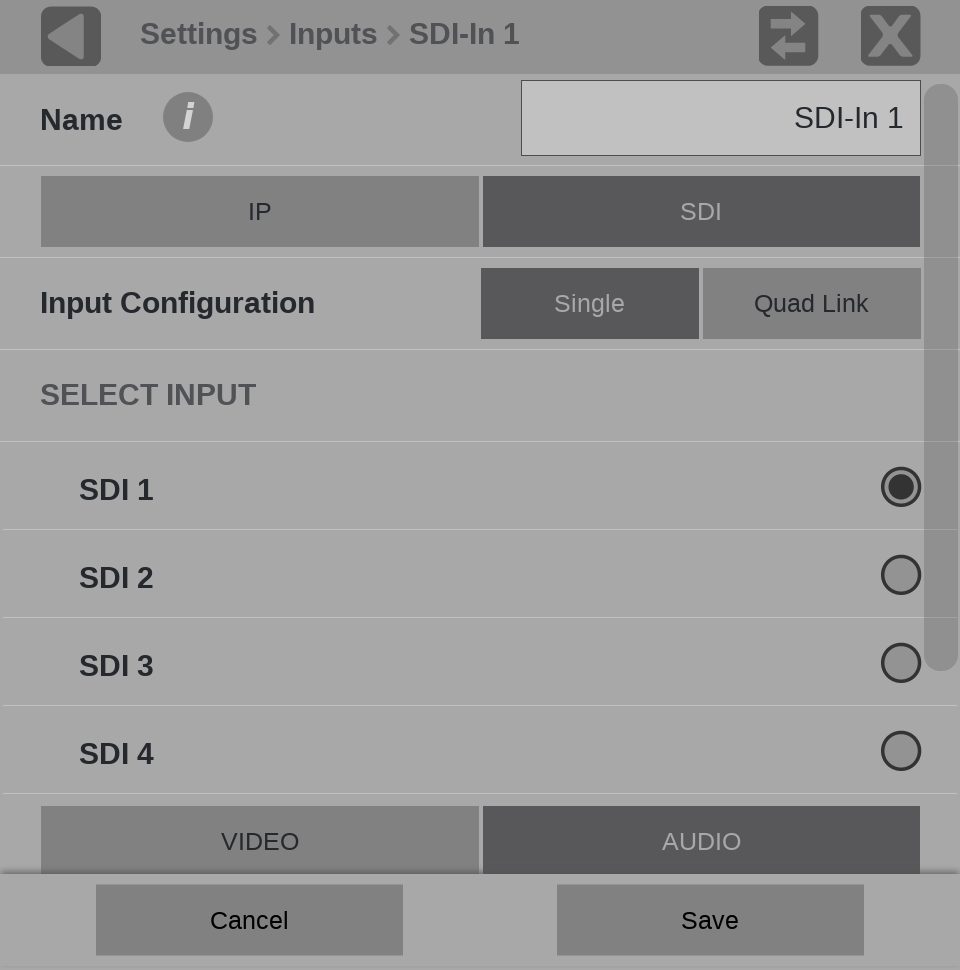
Touch Audio and scroll down to the lower part of the parameter field. Here you´ll find Program Configuration.
Select this choice and you´ll get to this field:
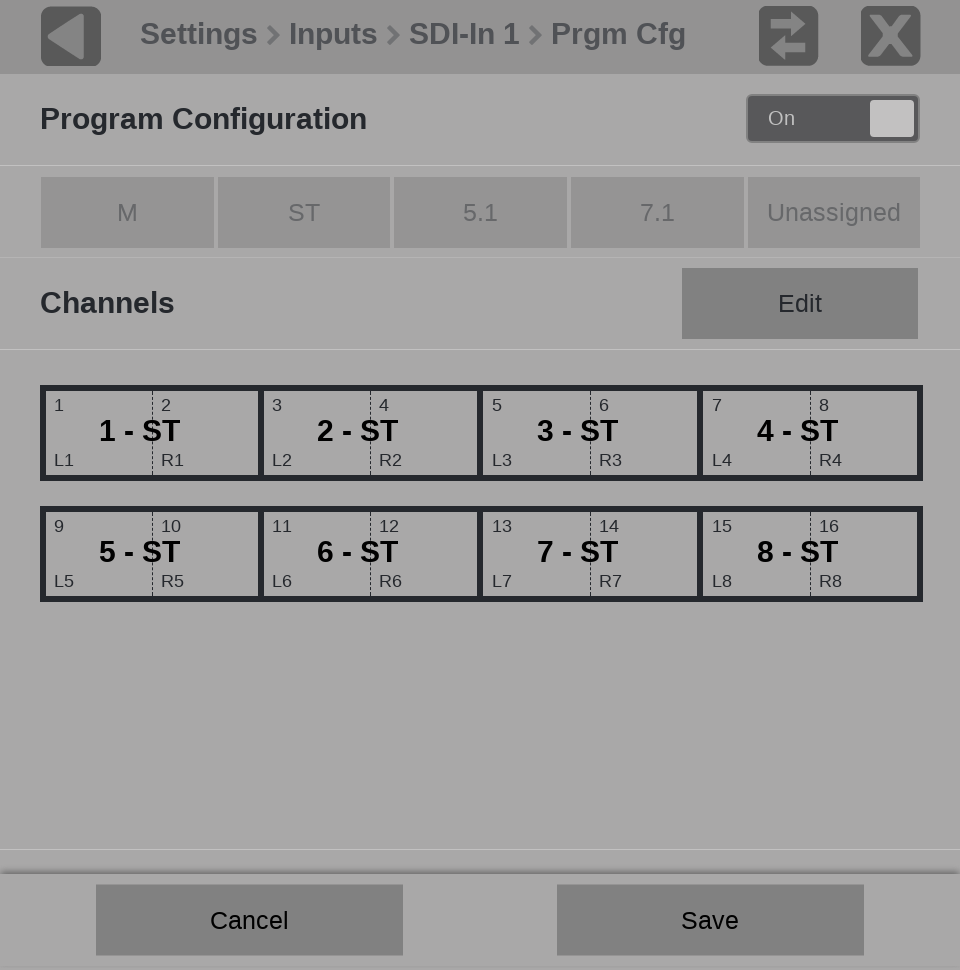
Make sure that in the upper right corner On is selected. If you start from scratch, you will see 8 stereo groups as active definition for the routing. Activating Edit will offer you more program configuration options. Select 5.1 and press the channel which will be the left front channel in your SDI signal. In my example this is channel 1.
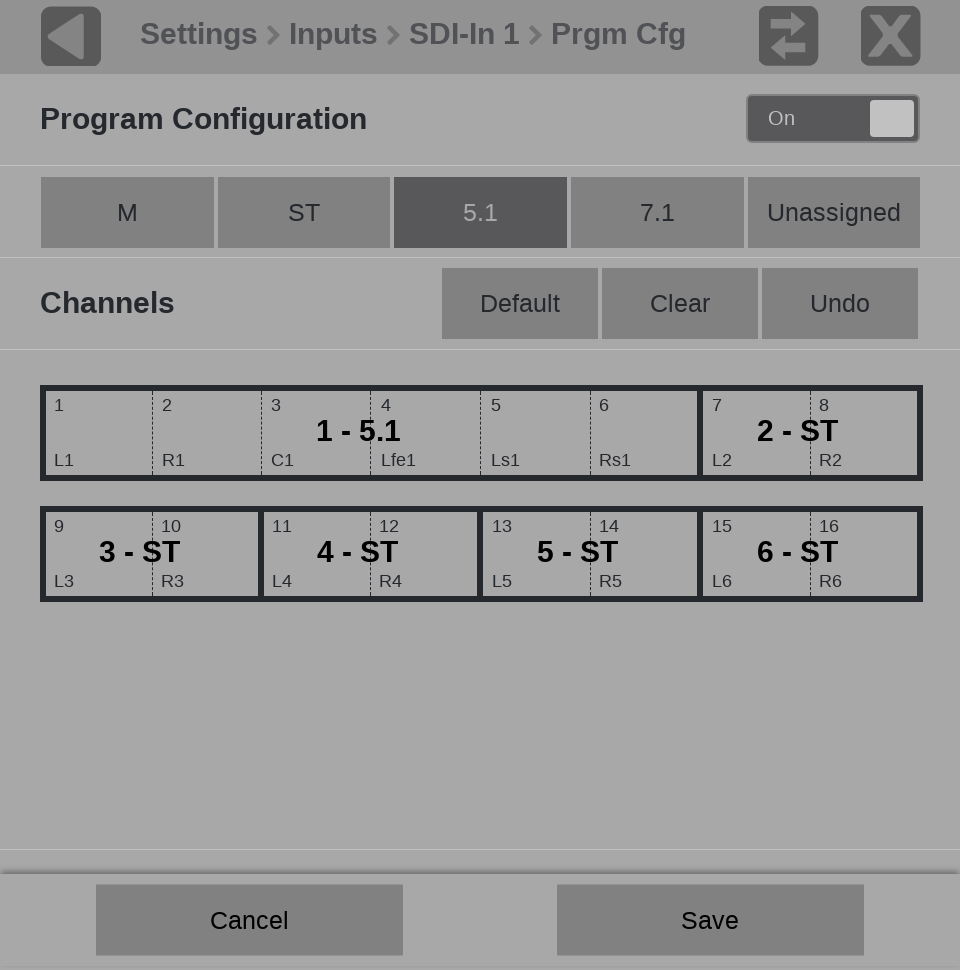
Touch Save and Home to return to normal operation. You´ll now see the RTW Surround Sound Analyzer displaying a 5.1 Surround signal.
Hint: By double clicking on the audio instrument, you may select an audio-only, full-screen display.
If you want to learn more about how SSA works and how you read what’s displayed, please read my dedicated SSA blog article: Focus: The Surround Sound Analyzer.
Technically Spoken
What is required to run SSA for Telestream PRISM?
- Telestream PRISM (https://www.telestream.net/video/prism.htm)
- PRISM software version 2.3 or later
- Software license MP-AUD-UP