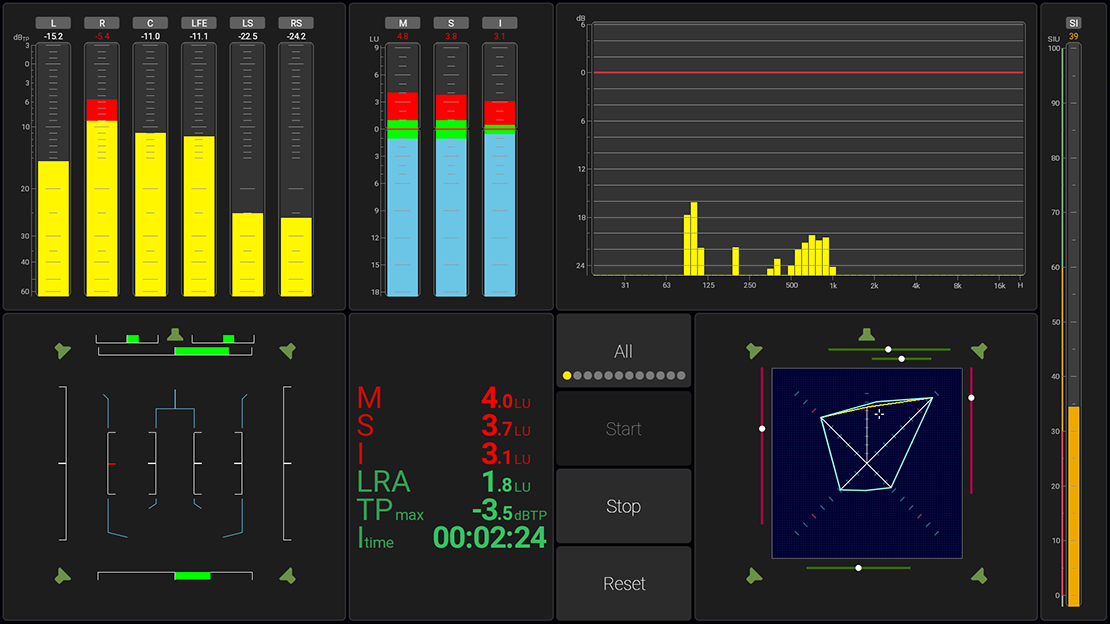RTW devices gain powerful new workflow options. Whether you need to automate loudness resets, trigger presets from a console, or integrate with a DAW, or other third-party tools, actions open up a world of flexible control.
Multi-Device Control
With OSC integration, RTW devices can send commands simultaneously to multiple devices on the network. This makes it possible to start, stop, reset loudness measurements synchronously with a playback, or load presets across all connected units with a single action, ensuring consistent operation throughout the setup.
A TouchControl 5 positioned at the operator’s desk can be used to navigate and control a TouchMonitor 5 remotely, providing centralized access without the need to operate each device directly.
OSC Receive Implementation
The OSC receive implementation uses TCP on Port 8000.
Below is an overview of the available OSC actions, addresses, types, and arguments.
|
Action |
Address |
Argument Type |
Argument Description |
|
Presets |
|||
|
Recall preset number n |
preset/recall |
INTEGER |
n (zero-based: Default preset = 0) |
|
Recall preset by name |
preset/recall |
STRING |
Preset Name (Case
Sensitive) |
|
Examples |
|||
|
Recall preset number 3 |
preset/recall |
INTEGER |
2 |
|
Recall Preset with the name “Live Sports” |
preset/recall |
STRING |
“Live Sports” |
|
Metering Within Metering, you can reset/start/stop, both per
individual application or across all metering
applications within the currently loaded preset. appId =
Application ID The first application has appId
= 0, the second has appId = 1 and so on If you set appId = all, the
command applies to all Metering applications |
|||
|
Start loudness measurement (per application or all) |
metering/appId/start |
- |
- |
|
Stop loudness measurement (per application or all) |
metering/appId/stop |
- |
- |
|
Reset loudness measurement (per application or all) |
metering/appId/reset |
- |
- |
|
Examples |
|||
|
Start loudness on the first metering application |
metering/0/start |
- |
- |
|
Stop loudness on the second metering application |
metering/1/stop |
- |
- |
|
Reset loudness across all applications |
metering/all/reset |
- |
- |
|
Monitoring |
|||
|
Set Volume |
monitoring/volume |
FLOAT |
Value in dB |
|
Recall Reference Volume |
monitoring/reference |
- |
- |
|
Dim Speakers |
monitoring/dim |
BOOL |
TRUE/FALSE |
|
Mute Speakers |
monitoring/mute |
BOOL |
TRUE/FALSE |
|
Enable Headphones |
monitoring/phones |
BOOL |
TRUE/FALSE |
|
Select Input |
monitoring/input |
INTEGER |
Input number (zero-based: Input 1 = 0) |
|
Select Output |
monitoring/output |
INTEGER |
Output number ( zero-based: Output 1 = 0) |
|
Examples |
|
|
|
|
Set level to 60 dB |
monitoring/volume |
FLOAT |
60 |
|
Mute Speakers |
monitoring/mute |
BOOL |
TRUE |
|
Un-mute Speakers |
monitoring/mute |
BOOL |
FALSE |
|
Select Input 2 |
monitoring/input |
INTEGER |
1 |
|
Talkback appId =
Application ID The first application has appId
= 0, the second has appId = 1 and so forth If you set appId = all, the
command applies to all Talkback applications |
|||
|
Set Mic input gain (per application or all) |
talkback/[appId]/gain |
FLOAT |
-12 to 12 dB |
|
Enable/disable Talkback(per
application or all) |
talkback/[appId]/active |
BOOL |
TRUE/FALSE |
|
Examples |
|||
|
Enable talkback in first
application |
talkback/0/active |
BOOL |
TRUE |
|
Device |
|||
|
Phantom Power On/Off |
device/phantom |
BOOL |
TRUE/FALSE |