Licenses
How to purchase TouchControl 5 licenses
A step-by-step guide
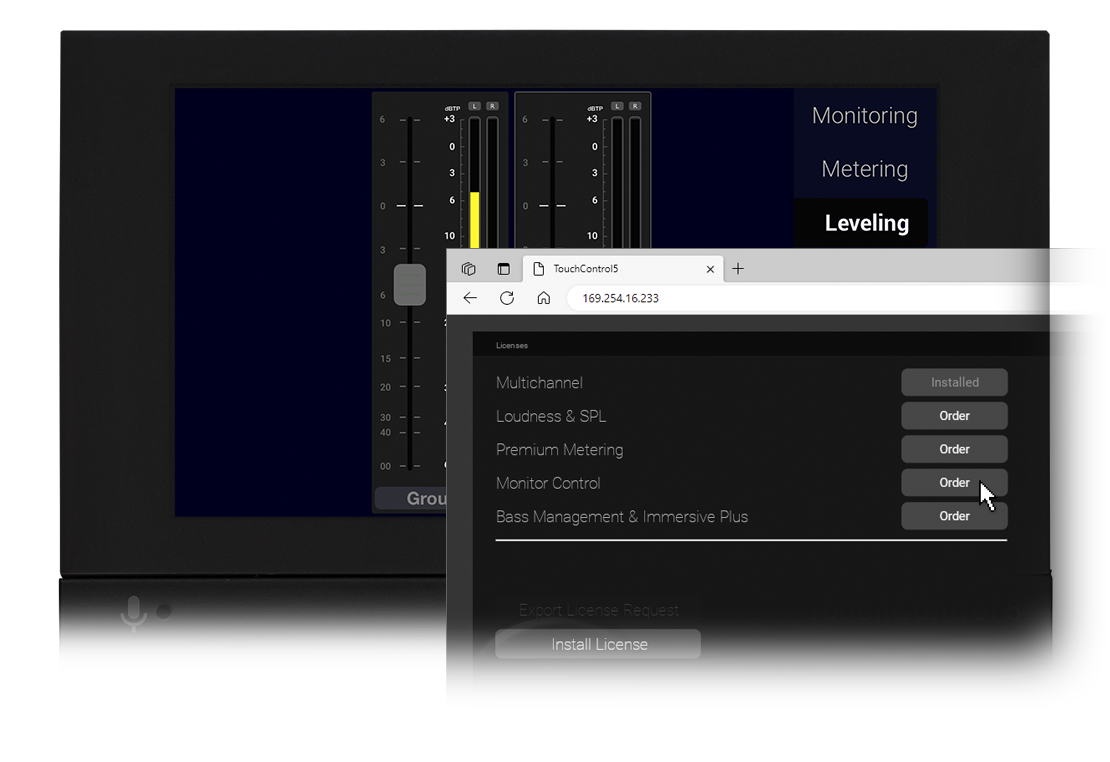
License orders for your TouchControl 5 can be generated in the AoIP network via the WebApp and a USB flash drive and then be ordered in our Web Shop via a network with Internet access. Follow the step-by-step description below and activate the required licences in a few minutes.
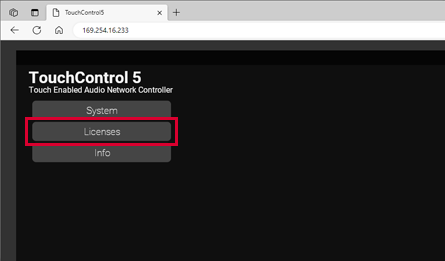
Connect a USB flash drive to a computer that is connected to the AoIP network and has a standard web browser. Determine the IP address of your TouchControl 5 , enter it into the standard web browser and open the WebApp.
Click the Licenses button.
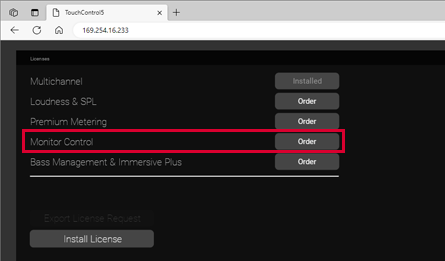
Click the Order buttons of the licenses you want to purchase. This can be one or more. The buttons of licenses being already active are labeled with Installed.
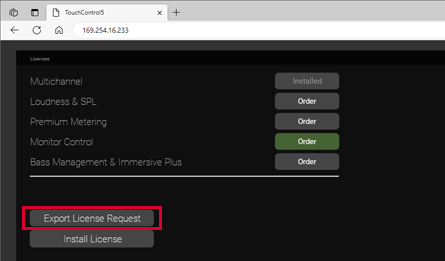
Click the Export License Request button.
A license request file of type TC5-nnnn-n_License_Request.req will be generated and stored to the USB flash drive.
Attention! - Logging off from the computer is necessary to avoid damaging the downloaded and stored license request file when disconnecting it!
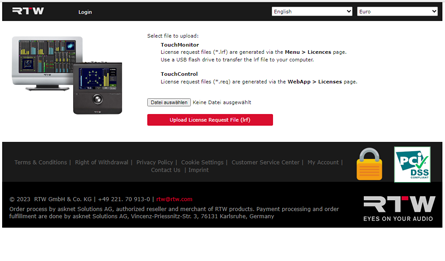
Connect the logged off USB flash drive to another computer that is connected to an external network and to the Internet.
Open the Web Shop and click the Buy Now button.
In the Shop, click the file selection button, open the license request file (TC5-nnnn-n_License_Request.req) on the USB flash drive and upload it.
Follow the processing steps on the Shop page.
After the checkout you will receive an email with the invoice and the access data to your shop account. There you will be able to download the license file of TC5-nnnn-n_License.lic type to activate the purchased licenses.
Store the received license file to the same directory as the license request file on the USB flash drive.
Attention! - Logging off from the computer is necessary to avoid damaging the downloaded and stored license file when disconnecting it!
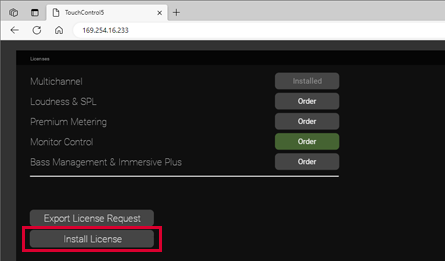
Connect the logged off USB flash drive again to the computer that is connected to the AoIP network and has the standard web browser.
Open the WebApp and click the Licenses button again.
Click the Install License button.
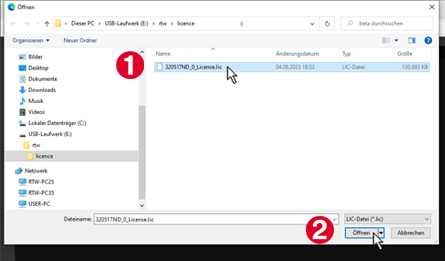
Find the license file (TC5-nnnn-n_License.lic) (1) and open it (2).
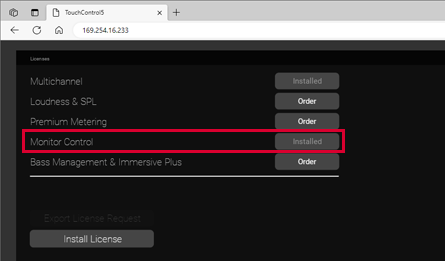
The license file is loaded into the TouchControl 5 and the corresponding licenses are permanently activated. After a short time, the device is ready for operation and provides the applications and instruments contained in the licenses for updating your presets or creating new ones.
The corresponding buttons in the WebApp will be labeled with Installed.
Further licenses can be activated later as needed.