Activate TMxCore Demo Mode
How to use the presets as demo with the TMxCore
Activate TMxCore Demo Mode
How to use the presets as demo with the TMxCore
Demo Mode is great if you want to check out presets without having any audio available.
In demo mode, TMxCore plays a 7.1.4 demo song in the background on channels 1–12 and provides signals for testing the displays.
Activate the Demo Mode
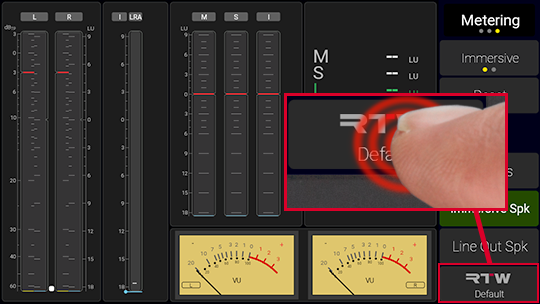
 |
Touch resp. click the RTW <Preset-Name> button below right. |
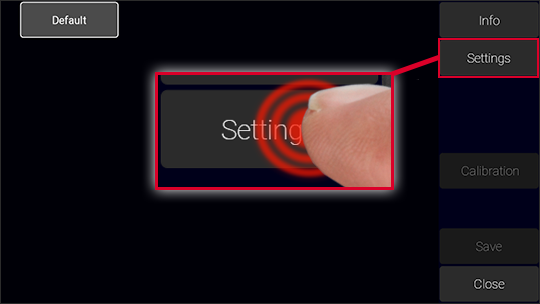
 |
On the Presets overview page, touch resp. click the Settings button above right. |
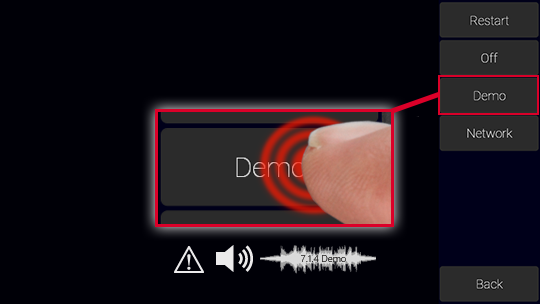
 |
On the Settings page, touch resp. click the Demo button on the right. It turns green. | |
 |
The demo song plays silently in the background, and signals will be displayed on channels 1 - 12. | |
 |
The functions of licenses that have not yet been activated will be temporarily enabled for testing purposes. |
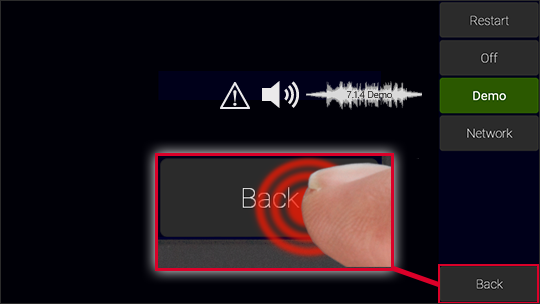
 |
Touch resp. click the Back button to get back to the Preset overview page. |
Load the preset you want to use

 |
Connect the LAN port of your TMxCore to a standard network including a computer with internet connection and a standard web browser. |

 |
Touch resp. click the Info button at the top right. |

 |
On the Info page, determine the IP address of the LAN port of your device (IP in the first line) and make a note of it. | |
 |
Touch resp. click the Back button and on the Presets overview page the Close button to get back to normal operation. |
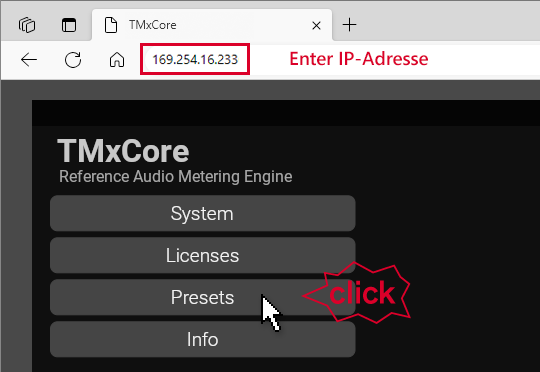
 |
Open a standard web browser on the connected computer. | |
 |
Enter the IP address you have determined. | |
 |
The WebApp with its main page opens. | |
 |
Click the Presets button at the top left. |
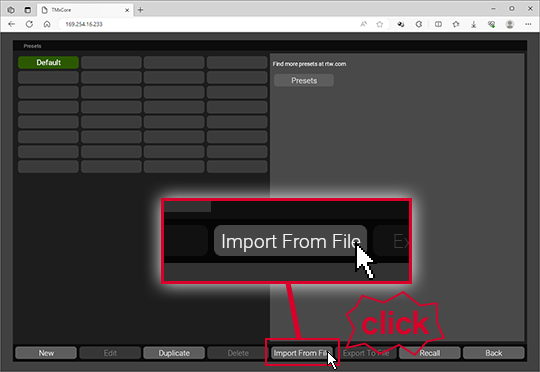
 |
On the Presets overview page, click the Import From File button below. | |
 |
The dialog window for browsing the preset file opens. |
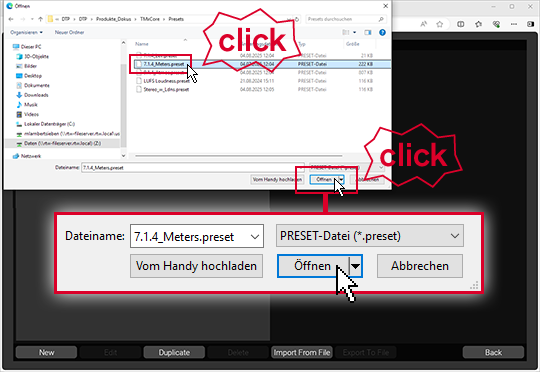
 |
Choose the downloaded preset file (*.preset) and click it. | |
 |
Click the button Open. | |
 |
The preset will be loaded into the device and displayed on the Presets overview page of the Web App. | |

 |
Click on the button of the new preset, it turns green. | |
 |
Click on the Recall button below right. | |
 |
The preset will be loaded and directly displayed on the TMxCore and is ready for use. | |
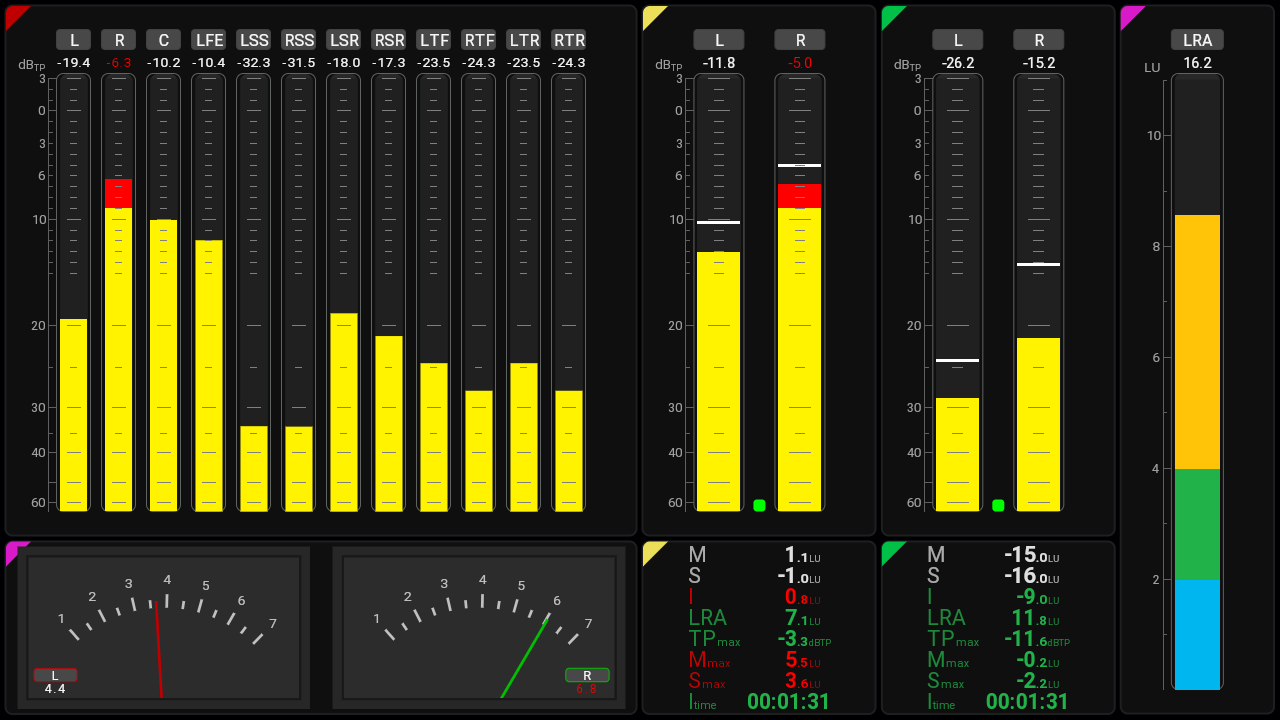 |
||
Adapt the preset to your needs
You may adapt the preset to your needs, especially the routing.
 |
Again open the Web App. | |
 |
Click the Presets button. | |
 |
On the Presets overview page, click the button of the preset you want to adapt. It turns green. | |
 |
Click the Edit button at the bottom left. | |
 |
The main page of the preset opens. | |
 |
Click on one of the applications on the left if you want to adapt it. | |
 |
Click the View button at the top left if you want to change the screen layout. | |
 |
Click the Routing button at the top left if adjustments to the preset channel assignment are necessary. | |
 |
Finally save the preset. | |
 |
Select it on the Presets overview page and click the Recall button below right if you want to use it directly. | |
 |
The preset is displayed on the device and ready for use. | |